Create sparkles using Brush in Photoshop CC
Sparkle brush creation using Photoshop CC
Create sparkles brush design in Photoshop CC
- Create New canvas 8×5 in.
- Create New layer.
- Choose ellipse Marquee tool and create vertical ellipse.
- Fill it with black color.
- Now go to Filter -> Blur-> Motion blur. Set angle to 90° and to Distance 232.
- Click OK.
- Now go to Filter -> Blur-> Gaussian blur
- Click Ok.
- Now select and duplicate layer and scale it verticalboth sides.
- Press Ctrl+E to merge both layers.
- Now create duplicate layer of the merged layer.
- Press Ctrl+T for Free Transform and rotate horizontally to represent a plus symbol
- Now remove background layer.You will get a transparent page with sparkle plus symbol.
- Now Go to Edit -> Define brush. Give a name.
- That's it. You have created a brush on your own. How to use this for various looks will be updated soon with a video.
-Evv2017
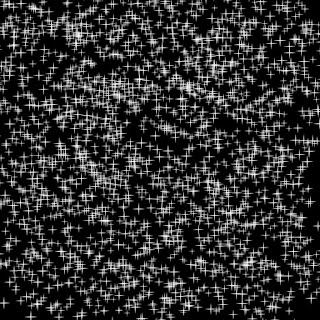
Comments
Post a Comment