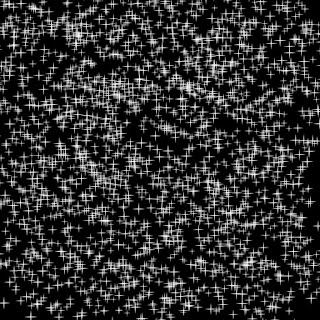Manuscript to Kindle format with images
Manuscript to Kindle format with images I am back after a long time with lots of learning. So pleased. I usually format manuscript to Kindle using word and calibre to convert to epub and Kindle previewer to convert it to .Mobi. But never had any issue with justification. Yes ofcourse one or two places. But I thought those can be ignored. Recently i had to work on a manuscript which has lot of images. And using my method alignment is not at all justified and images are too blurry even though I have 300 ppi pictures. So there i learnt the ever green htm method. Please check below steps. There are lot of ways of creating htm files using various softwares. But all those needs little advanced html, CSS knowledge. For now let's go with a simpler way. 1. Format your manuscript to a good layout suitable for Kindle. A. Kindle needs a letter head or A4 size word layout to start with with .5" inches top,rig...